PDFs are amongst the most common document formats around the world. It makes it easy to send and receive various documents. However, you might be trying to open a PDF file, and you’d come across an error message. If your PDF file is corrupt, you might be looking for ways to repair them. Luckily, you’ve come to the right place. In this article, we’ll cover the best ways to repair PDF files; let’s get into it.
Reasons for PDF File Corrupted
There are several reasons why a PDF file might be corrupted; below are some.
- Incomplete Download: If you have a poor internet connection, it can lead to an incomplete download. When your PDF file isn’t properly downloaded, it could cause the file to become corrupt. This would make it difficult to open the file due to its damaged structure.
- A Malfunctioning PC: Another reason you might need to repair a corrupted PDF file is that your PC malfunctioned and affected your PDF files. If the PC suddenly stops responding, it could cause the file to be closed unexpectedly, causing damage to its structure as well.
- Sudden Power Outage: If you’re in the middle of transferring files and there’s an unexpected shutdown of your PC, it could cause the PDF files to become corrupt. A sudden power outage can increase the risk of file corruption.
- Virus Infection: Another reason why your PDF files might be corrupt might be due to a virus infection. If there’s malicious content in your hard drive or USB, it could be the source of the corruption.
- Using Unsupported Applications: If you’re trying to use unsupported software to open your PDF file, it could damage the structure, leading to a corrupt file.
Best Way to Repair Corrupted PDF File
It’s highly recommended that you utilize data repair software when looking for ways to fix corrupted PDF files. The best repair software available today is WondershareRepairit. It is one of the most popular file repair tools, and it’s easy to see why. Repairit supports over 1000 storage devices and multiple file formats. It can fix various documents and preview repaired files before you download them. The steps to repair a corrupted PDF file using WondershareRepairit are simple and carefully outlined below.
Step 1: Download WondershareRepairit
Although you can always use the online version, it’s more convenient to download the software on your PC. Download and install WondershareRepairit on your PC. Doing this is easy when you visit the official website.
Step 2: Add the Corrupted PDF File
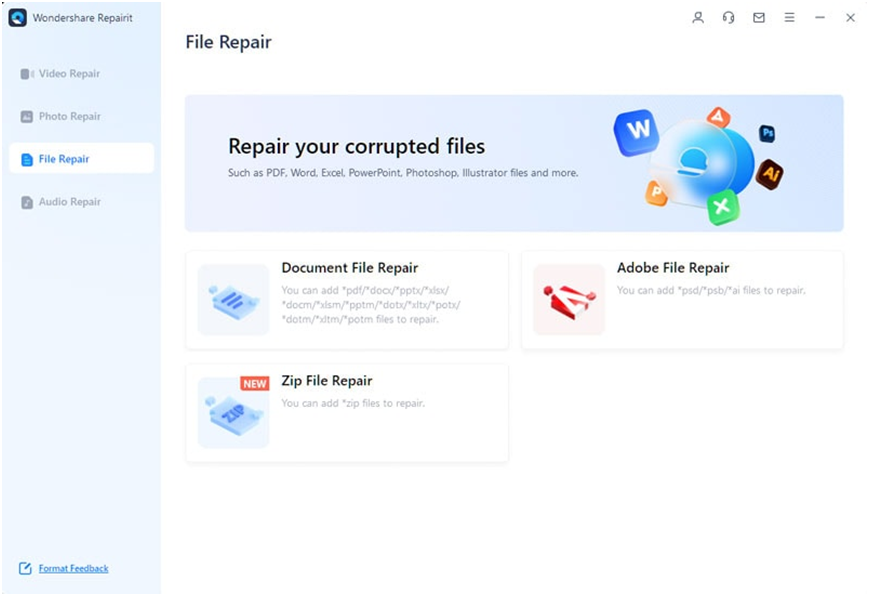
Once you have the software installed, launch the software and on the home screen, choose the ‘Document File Repair’ option and then select the corrupted PDF file you would like to repair. If you want to repair more than one corrupted PDF file, hit the ‘Add’ button to upload other PDF files.
Step 3: Repair Corrupted PDF File
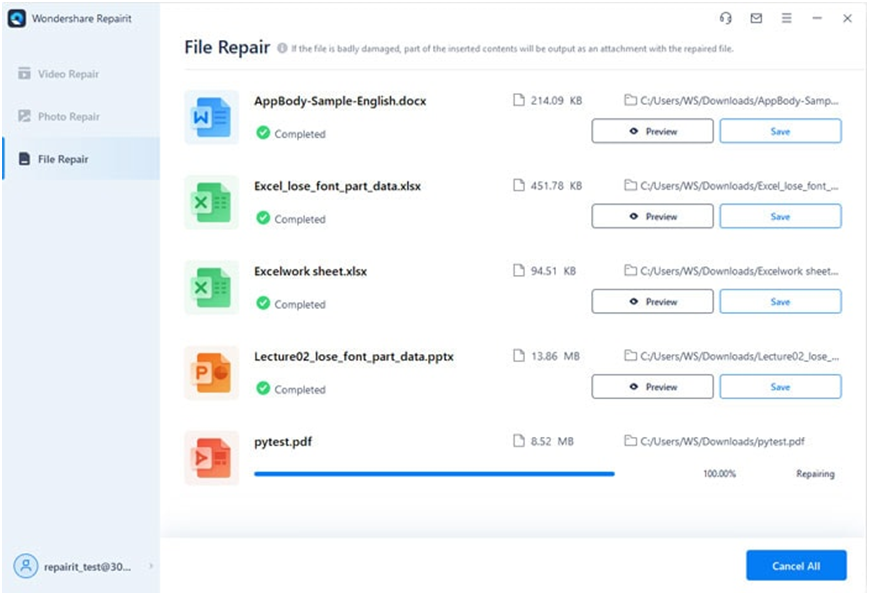
After uploading the corrupted PDF file, it will provide the detailed information about the file, including its name, file format, and size. While Repairit fixes the corrupt PDF file, you’ll see a progress bar. You can stop the process any time.
Step 4: Preview and Save Repaired PDF File
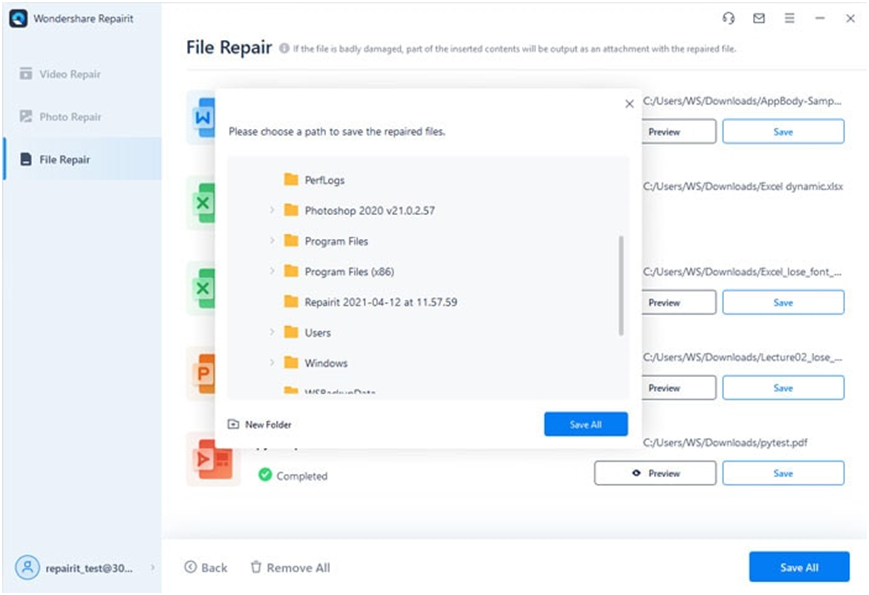
Once Repairit fixes the PDF file, you can click Preview to check whether the file is fixed well. After inspecting and finding that the file is fixed, click Save and choose a location to save your repaired file.
Professional PDF File Repair Tool
WondershareRepairit is a professional tool to fix corrupted PDF files whenever you want. It successfully extracts and repairs various parts of the file without tampering with the original content. WondershareRepairit is compatible with Windows 11/10/8/Vista/7/Windows Server and macOS 10.10~macOS 13.It also supports various file types like PDF, images, audio files, videos and many more. There is also online tool that can help on old photo restoration.
Repairit can help users restore all damaged content of their PDF, including page formats, comments, hyperlinks, headers and footers, page format, graphs, and even watermarks. Some of the features of this repair tool include:
- It successfully repairs damaged files at all levels of corruption, like blank files, unrecognizable formats, changes in file layout, and files not opening.
- It supports repairing Video, Photo, Audio, Document files, such as Word, Excel, PDF, PowerPoint, etc., and Adobe files.
- It ensures optimum file security by transferring files through a 2048-bit encrypted connection, and all files are deleted from the server after 3 hours.
Other Ways to Repair Corrupted PDF Files
Try the methods below to explore other effective methods to repair corrupted PDF files.
Restore a Previous File Version
You can repair corrupted PDF files by restoring a previous file version on your PC. Windows has a unique feature that automatically backs up varying versions of files in case you need them in the future. Therefore, you can restore a previous version of your PDF file before it gets corrupted. This method only works if you previously accessed the PDF file and it was in perfect condition. Follow the steps below to restore a previous version of your PDF file on your PC.
- Step 1: Start by navigating to the corrupted PDF file and right-click on it.
- Step 2: From the list of options available, click ‘Properties’, which will open a new window.
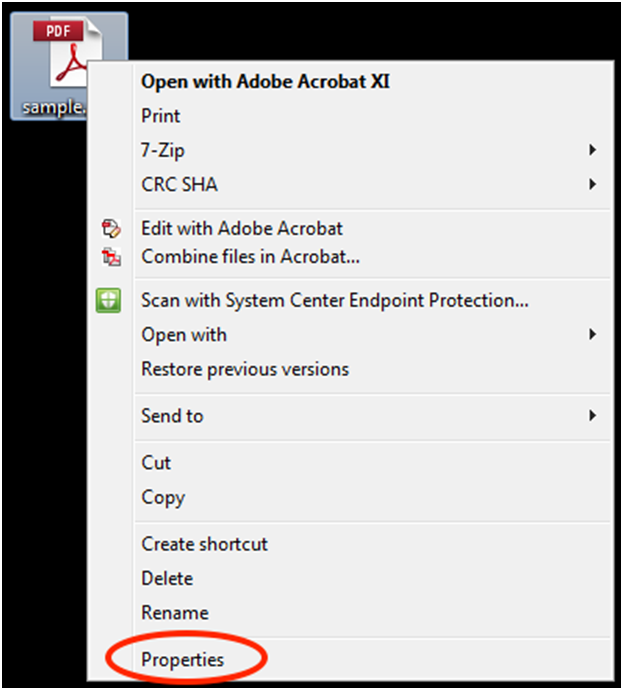
- Step 3: In the ‘Properties’ section, click ‘Previous Versions’ to find the version of the file you’ll need to recover.
- Step 4: Once you find the version you’re looking for, hit the ‘Restore’ button to restore the previous version on your PC.
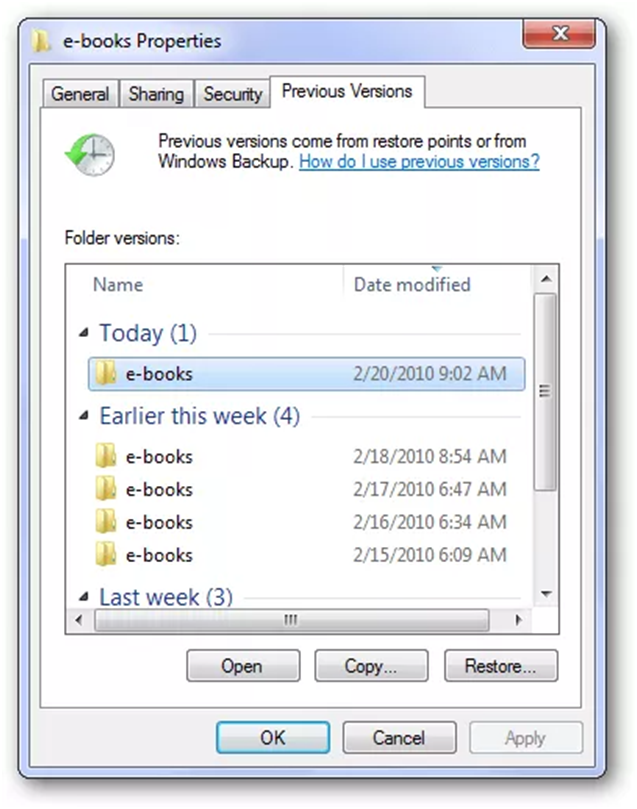
That’s all you need to do. Now, try opening the restored version; your file should be in perfect condition again.
Try Other PDF Readers
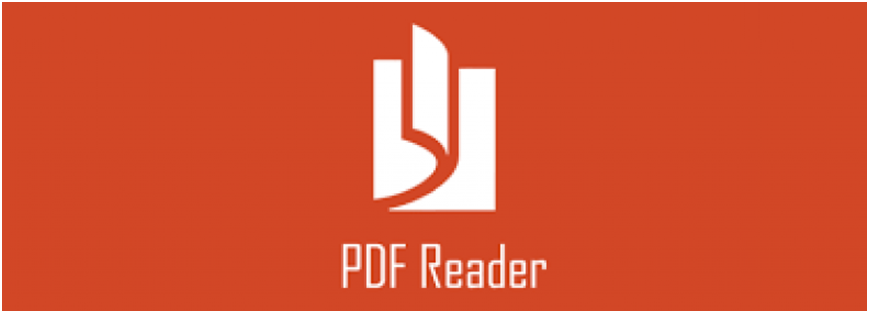
When you’re having problems accessing the PDF file, the problem might be the PDF reader you’re using. Therefore, try opening the PDF file with a different PDF reader tool. There are several on the internet; all you have to do is check online, and the search engine will provide you with various options. Try various options to see if this is the problem. If nothing works, you need to try one of the PDF repair methods shared above.
Final Words
It’s quite easy for PDF files and other documents to get damaged or corrupt. There are multiple reasons why your PDF file could get corrupt. However, when it happens, there are various ways you could repair your file and gain access to it once again. We’ve covered the most effective tool to repair corrupted PDF file – WondershareRecoverit. It is highly recommended and can repair your file in three simple steps.



.png
)
