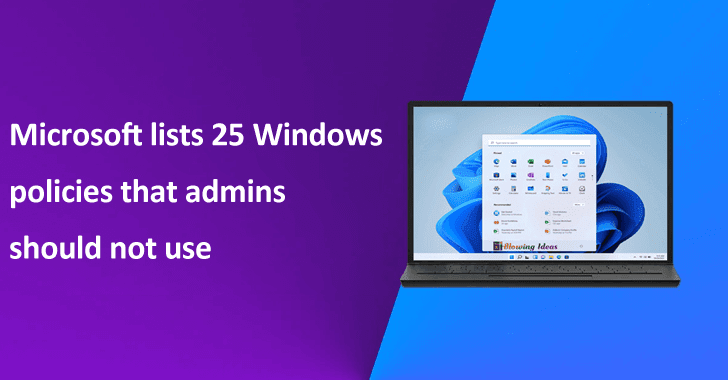Microsoft for Windows 10 and Windows 11 has recently listed 25 dead administrative templates (ADMX) policies in which Microsoft has clearly notified the IT Professionals to stop utilizing them.
At Microsoft, a program manager on the Windows updates team has affirmed that all the policies that were listed are ineffective and they have been replaced by newer ones with advancements.
They have replaced the old ones with newer ones to reduce the complexity, with Windows 11 and Windows 10. That’s why it’s been strongly recommended to review the policy settings on your system and allow the recommended policy set only.
To make it more clear here we have mentioned below an example:-
Suppose an “Update/PauseFeatureUpdates” Group Policy setting is “replaced back in 1703” under the Windows 10 version 1703 that is released in April 2017. In this case, it will be replaced by the following policy set:-
- Update/PauseFeatureUpdatesStartTime and/or Update/PauseQualityUpdatesStartTime policy
In the case of Windows 11, Microsoft has piled up all the dead settings under a “Legacy Policies” folder.
Policies not to set
Here we have mentioned all the policies that are not to be set:-
- Do not display ‘Install Updates and Shut Down” option in the ShutDown Windows dialog box
- Do not adjust the default option to ‘Install Updates and Shut Down’ in the Shut-Down Windows dialog box
- Specify deadline before auto-restart for update installation
- Delay Restart for scheduled installations
- Configure auto-restart reminder notifications for updates
- Configure auto-restart required notification for updates
- Turn off auto-restart notifications for updated installations
- Allow non-administrators to receive update notifications
- Specify Engaged restart transition and notification schedule for updates
- Turn on Software Notifications
- Allow Automatic Updates immediate installation
- Re-prompt for restart with scheduled installations
- Reschedule Automatic Updates scheduled installations
- Configure auto-restart warning notifications schedule for updates
- No auto-restart with logged on users for scheduled automatic updates installation
- Select when Feature Updates are received
- Defer Upgrades and Updates
- Defer Upgrades and Updates
- Select when Feature Updates are received
- Turn on recommended updates via Automatic Updates
- No equivalent
- No equivalent
- Do not allow update deferral policies to cause scans against Windows Update
- Update Power Policy for Cart Restarts
Now many of you might be wondering what’s exactly recommended? In this case, the best possible thing that you can do is allow the default experience.
Since the defaults provided by the companies always offer the best possible experience to all the users, and not only that even they also keep the devices up to date with the most latest updates and fixes.
You can follow us on Linkedin, Twitter, Facebook for daily Cybersecurity updates